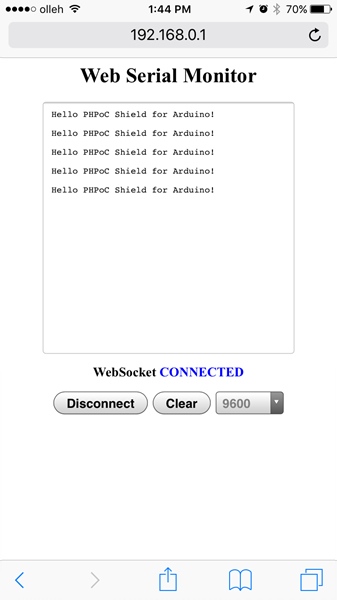First Use (Web Serial Monitor)
Below is the process of monitoring the serial port of the Arduino using a smartphone. If you are new to PHPoC WiFi Shield for Arduino, follow our step-by-step guide.
First Use (Web Serial Monitor)
-
Connect PHPoC WiFi shield for Arduino to your Arduino.

-
Insert a USB WIFI dongle to the shield.
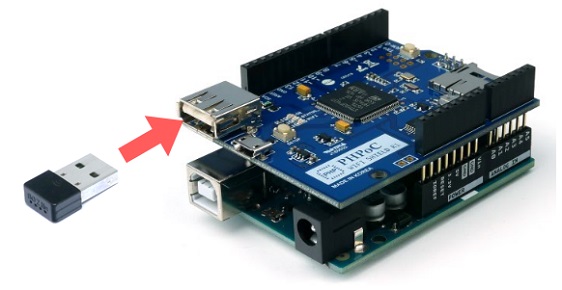
-
Connect the Arduino to your PC with a USB cable.

-
Run Arduino IDE on your PC.

-
Write sketch below and upload it to your Arduino.
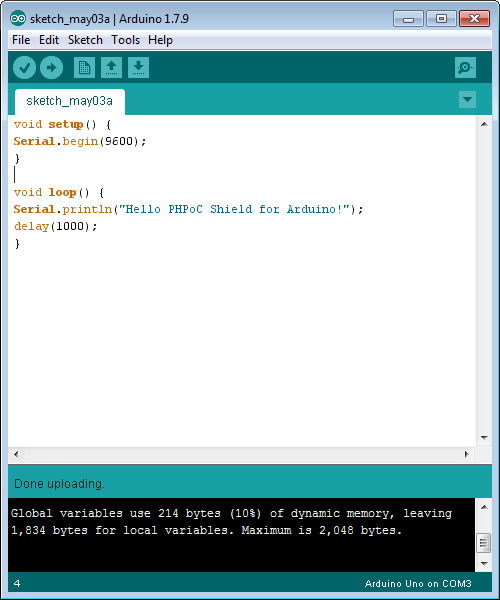
-
With your smartphone, connect to the wireless network starting with “phpoc_”.
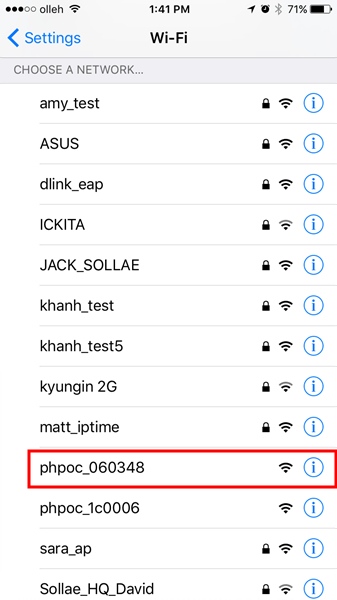
-
Run a web browser once it is properly connected to the wireless LAN.

-
Connect to the shield by entering “192.168.0.1” in the address bar.
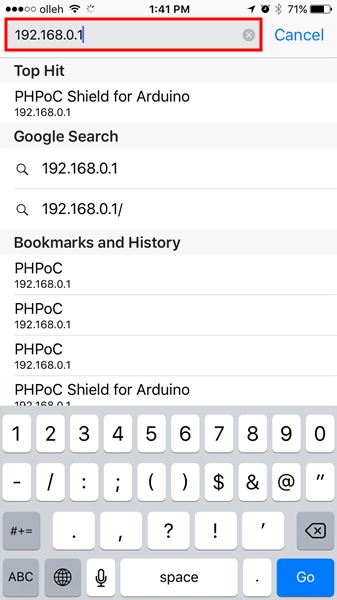
-
Select “Web Serial Monitor” on the main page.
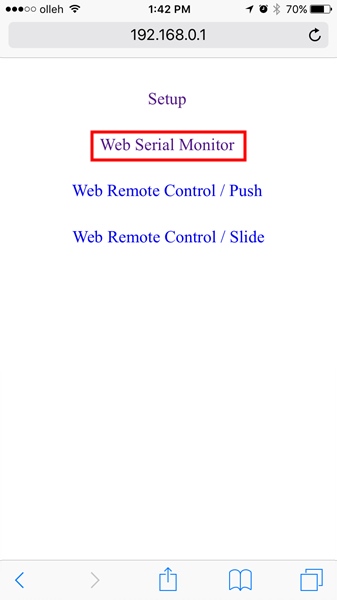
-
Select the speed to “9600” and press the “Connect” button.
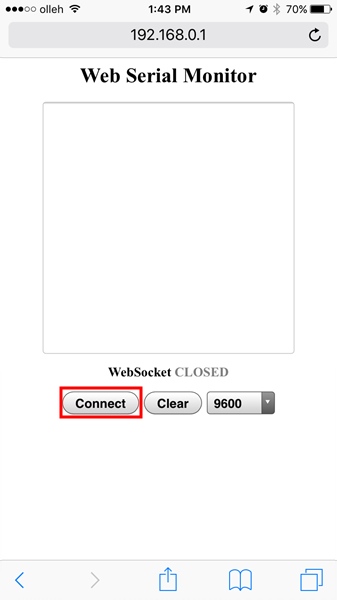
-
Once the connection is established, you can monitor the serial port of Arduino.