Web Remote Control (Push)
Using the web remote control, you can control Arduino remotely by sending specific data to the Arduino on the Web. PHPoC WiFi Shield for Arduino provides the ability to send data to the Arduino using buttons on the Web.
Using the Web Remote Control (Push)
-
Connect the shield to the network according to Connecting to Network.
-
Install Phpoc Library to your PC according to Installing The Library.
-
Run the Arduino IDE from the PC.

-
Open the "WebRemotePush" example.
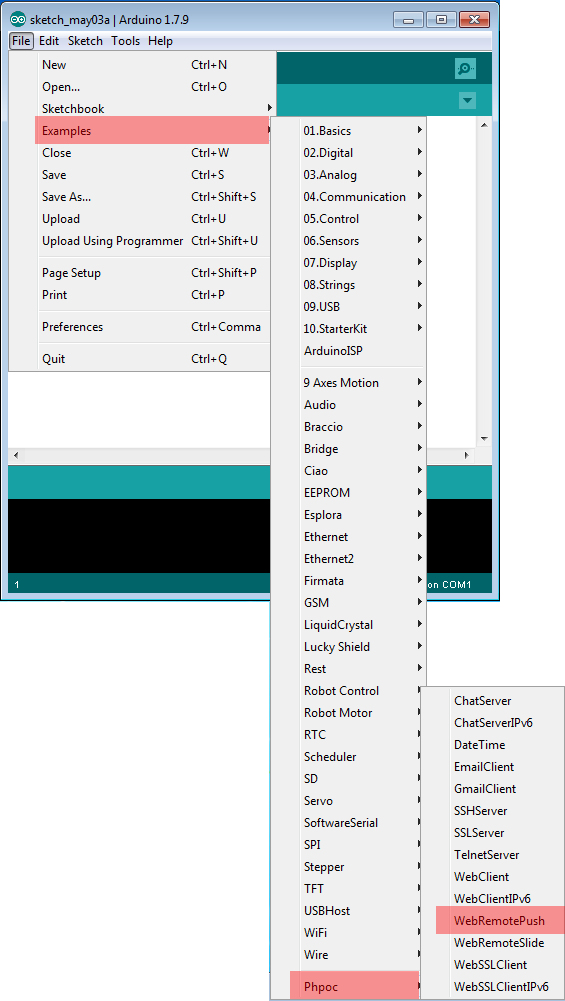
-
Check and upload the example to the Arduino.
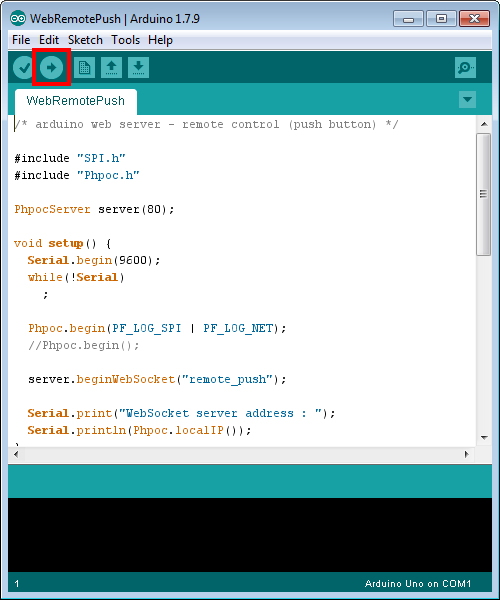
-
Click the serial monitor of Arduino IDE.
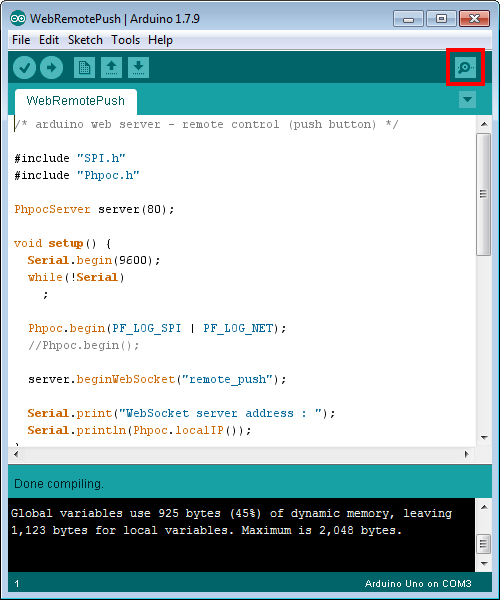
-
Check the IP address of the shield and leave the windows open.
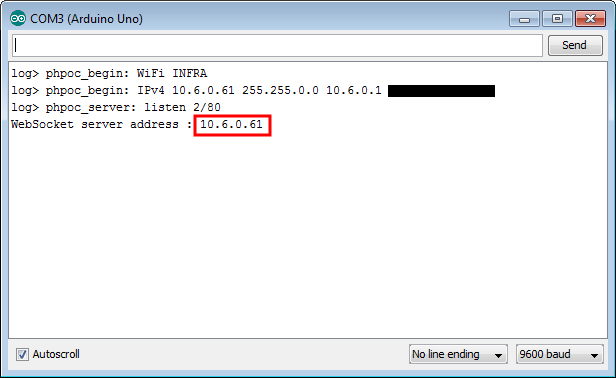
-
Now run a web browser on your smartphone or PC and connect to the IP address of the shield.
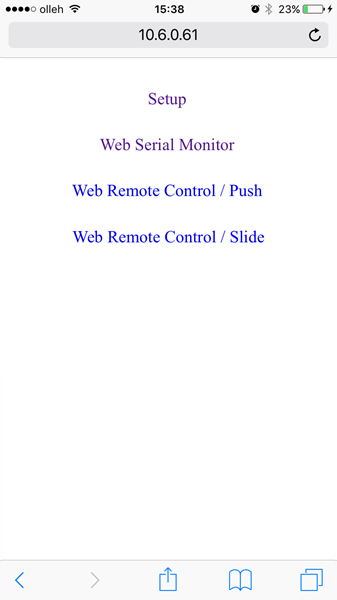
-
Click "Web Remote Control / Push".
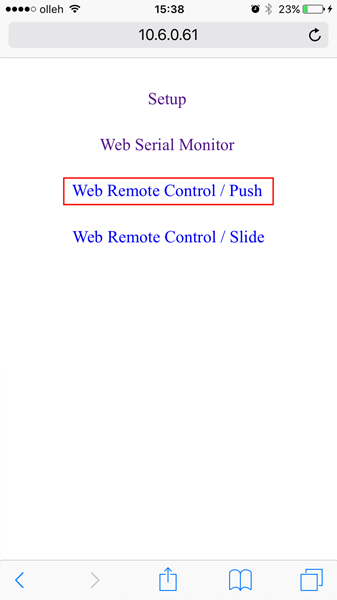
-
Click "Connect" to connect to the shield.
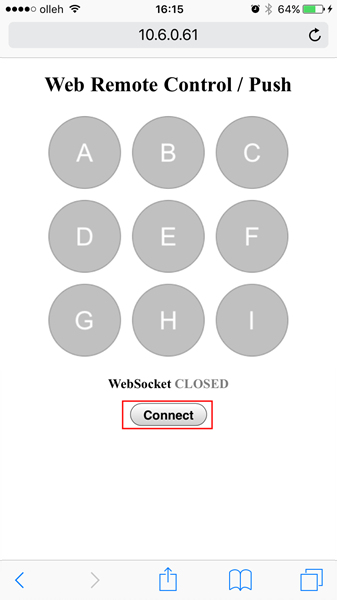
-
After the connection, check if the status of the A, B, and C buttons are appeared on the serial monitor of Arduino IDE. (release state)
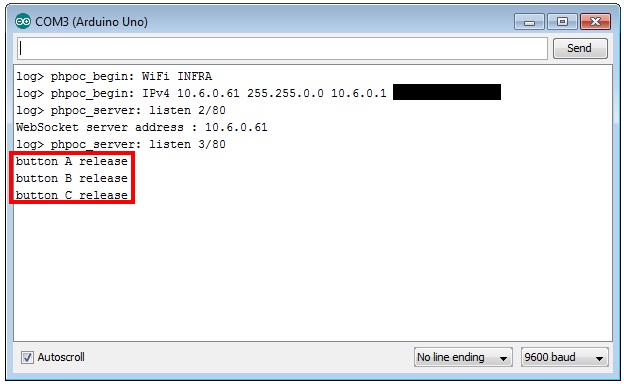
-
Press button 'A' two times from the web.
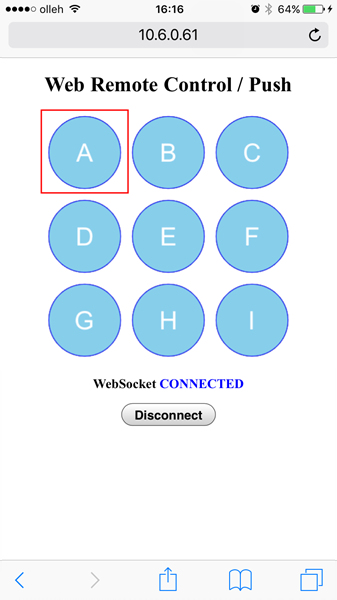
-
Verify the state of button 'A' is updated on the Arduino Serial Monitor IDE.
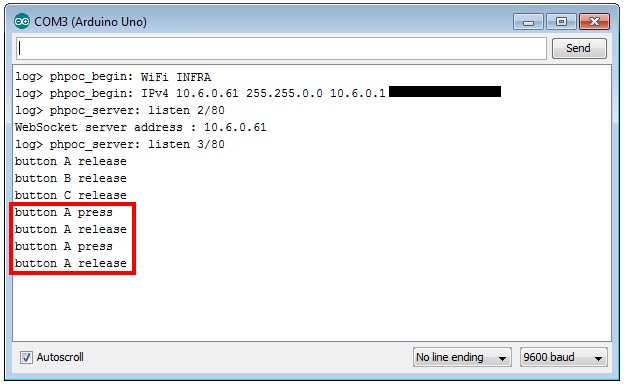
This example only processes for these three buttons (A, B, C). Add the rest of buttons to Arduino codes yourself.